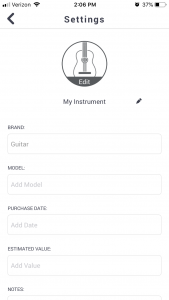4. Setting up or changing your instrument’s profile
The Safe & Sound Sensor App allows you to quickly add optional information about your valuables.
- To navigate to a sensor’s profile, select the sensor from the My Valuables screen and then press the Settings icon in the upper right-hand corner of the Summary screen.
- From the sensor Details screen, you can now add or change information.
- Avatar: Click on the Avatar to change the default icon. You can select from a number of default Avatars provided by the App; choose a photo from your library; or take a photo using your device’s camera.
- Information Fields: A number of information fields are available and will allow you to add relevant information about your valuables. Simply select the field then either select from a list or type in the name or
- quantity.